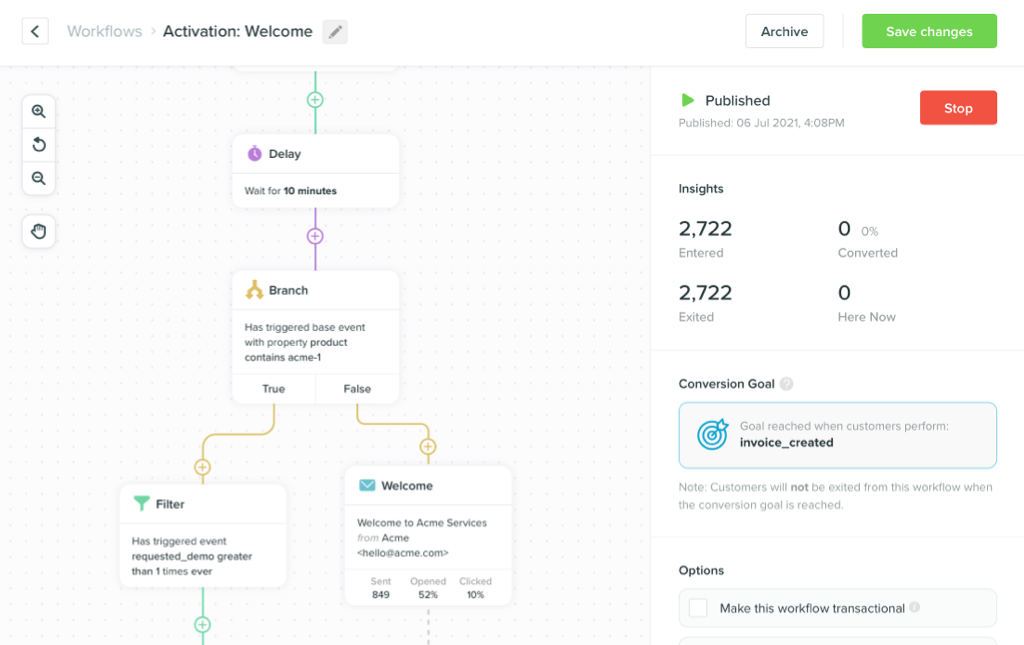How to Send Retention Emails That Are Useful to Your Customers
-
Messaging and AutomationUpdatedPosted:
On this page
While most marketers are stuck in “batch and blast” mode, Airbnb is doing things differently.
The company doesn’t see email as a tactic to drive clicks and traffic – it’s a way to help their customers find a place to stay. It’s actually an extension of the customer experience.
That’s why they’ve set up simple triggers to ensure sure their customers get useful reminders and suggestions.
In fact, it’s a great example of why we built Vero. Big companies like Airbnb have millions to spend on this sort of marketing, but you may not. And we’ve got good news: that’s no longer a hurdle.
Vero helps you send emails like the big guys, without having to build the infrastructure yourself. That’s because:
- Filters allow you to control when and why people get emails. Vero automates email without worrying about whether or not your customers are getting the wrong messages or too many emails.
- Behavior tracking features let you send the right messages. Behavior indicates intent, so it’s crucial to send emails at the right time in the customer journey.
- Fusion allows you to connect an API to your emails. Merge tags are just the tip of the iceberg – this enables real personalization at scale.
- Contact profiles help you to get to know your customers. As you collect data, they get smarter. The more complete the picture, the better your marketing.
All of that matters when you’re trying to send emails like Airbnb.
Extending the Product Experience
In case you haven’t read our Airbnb case study, here’s an overview:
When you view a listing on Airbnb but don’t book, Airbnb triggers an email 24 hours later showing you the listing as well as others in the same area and price range.
Let’s say you checked out this listing on their site:
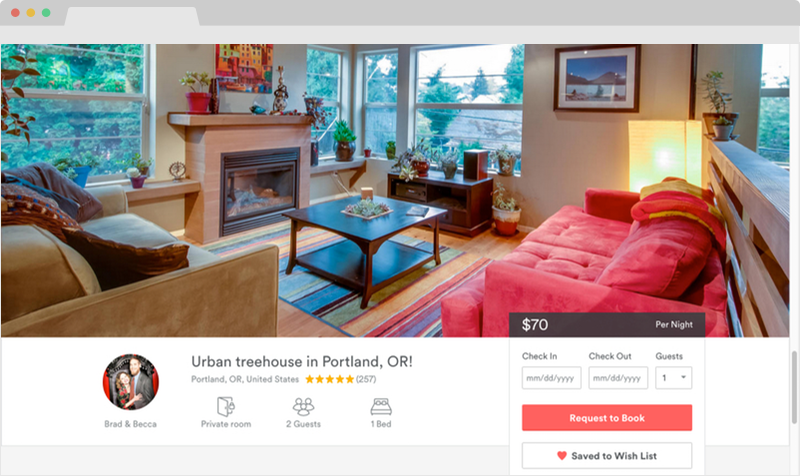
If you didn’t book it, You’d get this email the next day:
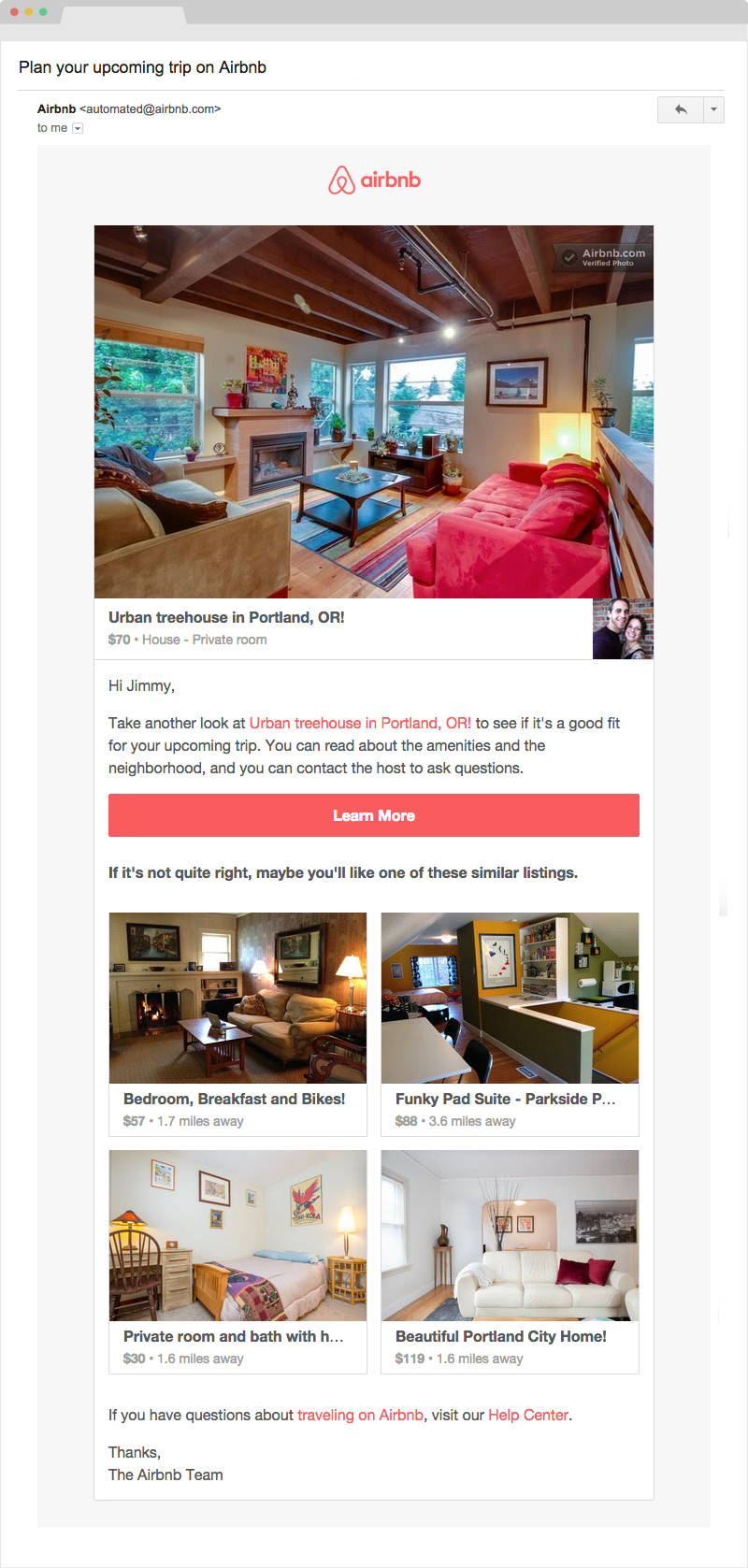
Lots of people wait until the last minute when it comes to booking travel, and Airbnb understands that time is a real pain point. A reminder like this, with relevant options in a destination city, can help even the most time-crunched customer find a place to stay – and that is the heuristic approach by which campaign success should be measured.
This email represents what good marketing is all about in several ways:
- It’s very useful to the customer;
- It’s targeted, triggered and personalized;
- It collects more data for further segmentation;
- It extends the customer’s experience from the website to the inbox.
We can’t emphasis enough how important it is to put the product first. The big picture is that Airbnb uses email as part of the product, not a channel to promote it. There’s a big difference.
But, there are a few hurdles when it comes to sending emails like this. First, you’ll need to find out:
- If your customers have been using your app/product/service;
- When they used it;
- What they were doing/looking for.
The next step is to craft an email that uses this data, and that is also triggered by the data. You can accomplish most of this with SQL queries, daily CSV imports, custom templates, etc.- but you still wouldn’t be able to use interactions with the emails to start new campaigns or, more importantly, prevent people from getting too many emails.
To make this as easy as possible, Vero combines the best of CRM tools with email marketing so you can manage everything in one place, with one simple interface. Let’s take a look at how to create this exact email.
How to Replicate This Email
Creating inactivity emails with personalized data is pretty straightforward. For this example, we’ll use a simple rich-text email. (It works the same way with an HTML template, but for simplicity’s sake we’ll show you how it works with rich text.)
The Intro
This will pull the customer’s first name from the tracked event.
The Body Copy:
{{event.listing_name}} to see
if it’s a good fit for your upcoming trip. You can read about
the amenities and the neighborhood, and you can contact the host
to ask questions.
This will pull the listing name and link it to the correct URL.
The Image
<p><img
src="<strong>{{event.listing_image}}</strong>"></p>
This will pull the listing’s image and display in the body of the email.
The Call to Action
<p class=”button”><a href=”{{event.listing_url}}”>Learn More</a></p>
This is HTML for a call to action button – grab the HTML here for your own use. The correct URL is dynamically inserted based on the tracked event.
The Recommendations
{{%for listings in external.listings%}}
<strong>{{listing.name}}</strong>
<img src="<strong>{{event.listing_image}}</strong>"}}
{{%endfor%}}Vero offers a feature called “external attributes,” which allows our customers to pull data from their own API to do things like include product recommendations based on price, location, category, etc.
In this case, it would pull the listing name, URL and image, and you could include this script multiple times for multiple recommendations.
And the actual email will look like this … (Note: We purposefully didn’t do much styling so you can easily see how it works.)
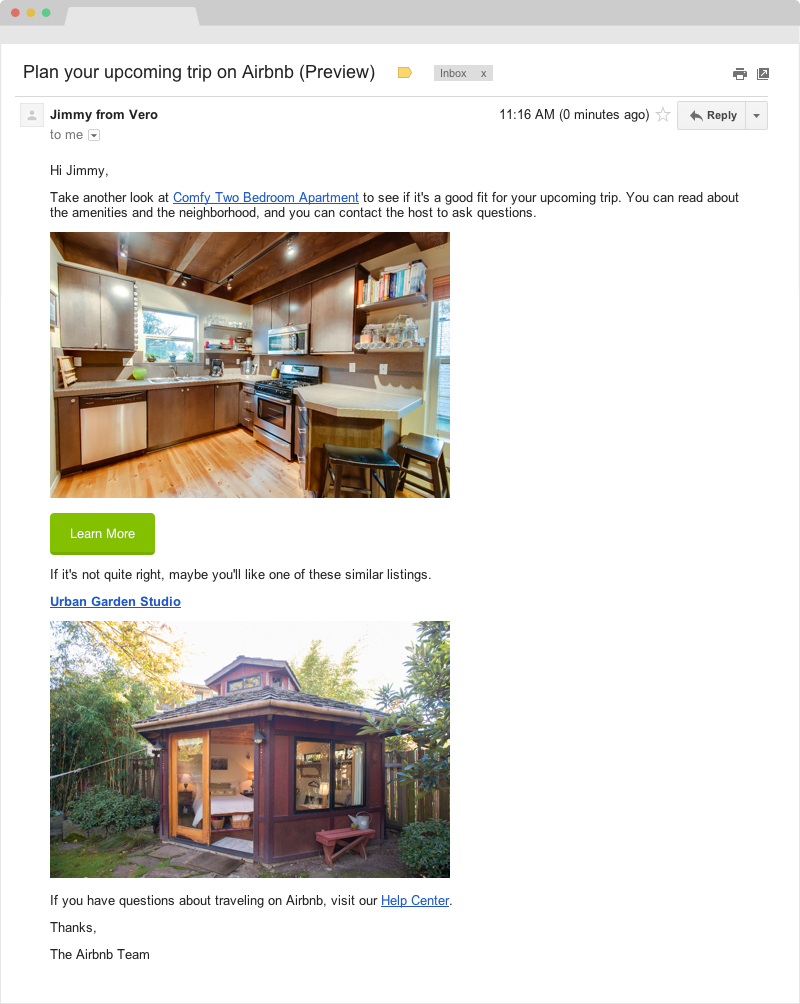
So there you go – that’s how Airbnb’s sends these awesome emails. Now let’s take a look at the logic behind it.
The Logic: Ensuring Customers Get the Right Message at the Right Time
Setting up triggers is an easy task with Vero. It’s all managed through the UI, with no need for code.
For example, Airbnb tracks an event every time a customer views a listing – let’s call that event “views listing.”

Next, tell Vero to trigger the email 24 hours after the event (in this case, “views listing”) is first tracked.
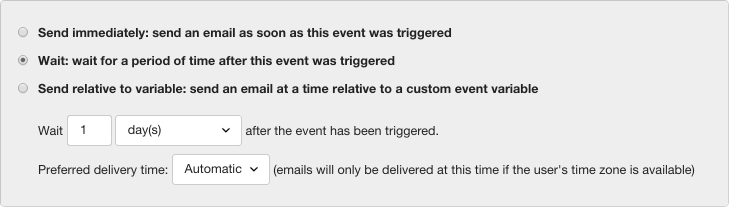
The next step, setting conditions, is very important. To do that…
- Set a condition that specifies this email will be sent to people who haven’t booked a listing in the 24 hours since the event was first tracked;
- And to only send to people who have viewed at least three listings. (We can infer intent from that behavior, and it makes the email much more targeted.)
We’ll create a second event – “completes checkout” – to use in our conditions. In summary, we’re telling Vero, “Send this email to customers 24 hours after viewing at least three listings, unless they booked it in the meantime.”
Here’s how the set up will look:
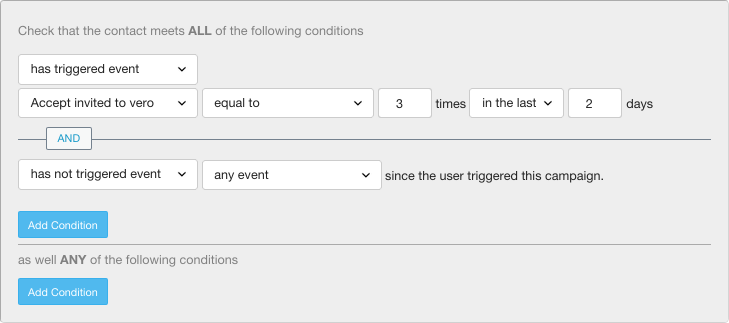
That’s the logic – a straightforward “if this, then that” approach. Next, let’s make sure we’re tracking all the right data.
Data: The Behind-the-Scenes Engine
While sending emails with Vero is easy, you will need help from a developer to get this going – it’s the key to unlocking so much more value from email and marketing automation, and you only have to do it once.
Plenty of people who can’t write code but use Vero every day. If you’re a marketer the setup might seem overwhelming, but for a developer, it’s a piece of cake. And either way, we’re here to answer questions – just email us at support@getvero.com.
Authenticate your Vero account
First things first: you need to start tracking customer actions. The events you created in the campaign won’t do anything until you start collecting data.
To start, set up the Vero API. (Check out the help docs for more on this.) Copy and paste this code into thesection of your website with your API key.
Track who is on your website
<script>
_veroq.push(['user', {
id: 'CUSTOMER_ID_PLACEHOLDER',
email: 'CUSTOMER_EMAIL_PLACEHOLDER',
first_name: 'CUSTOMER_NAME_PLACEHOLDER',
last_name: 'CUSTOMER_LAST_NAME_PLACEHOLDER'
}]);
</script>Next, send user data to Vero. This allows you to identify who is on your site. And because our contact profiles collect data about all events, page views, emails and more, you’re going to learn a lot about your customers (see the example below). The profiles get smarter over time, and this is where it all starts.
Keep in mind the user attributes here are just placeholders; you’ll need to dynamically replace these fields with real data when someone views the page.
Vero uses cookies to track multiple visits and that adds as much data as possible to your contact profiles, including tags, triggered events, emails and any other metadata you track. In a short time, all that information will paint a clear picture of your relationship with the customer (and you can create segments using any of this data!).
Track what people are doing on your website
<script> _veroq.push(['track', 'Views listing']) ;</script>
To track the event (“views listing”), add this code to all of the pages that contain listings.
At this point, you’ve installed two bits of code: one to authenticate your Vero account and one to track who is on your site. The next step is to track what those people are doing. Once you do that, you’ll have everything you need to create an email like Airbnb’s.
Next, add a few variables to differentiate which listing the person is looking at (otherwise you only know they’ve looked at a listing, but don’t know which one). This data is perfect for creating dynamic segments in Vero – you can move people in and out of segments as they trigger certain events.
Add as much metadata to each event as you want. The more you add, the more granular your campaigns can be. Remember, this is platform-specific and will be dynamically replaced with actual data when each user loads the page.
When it renders on a live page, it will look like this and the event and metadata will all be passed to Vero.
You can send emails like this too
Get a hand from someone technical, but also rest assured that we have help docs and 24-hour customer support. Once you nail this, you’ll have the foundation in place to send incredibly sophisticated emails with Vero. And that’s the fun part.
We invite you to try Vero for yourself and set up your own behavioral campaign. It’s the way email marketing should be. And it’s easy to get started.
Have any questions about this email? Drop a note in the comments.