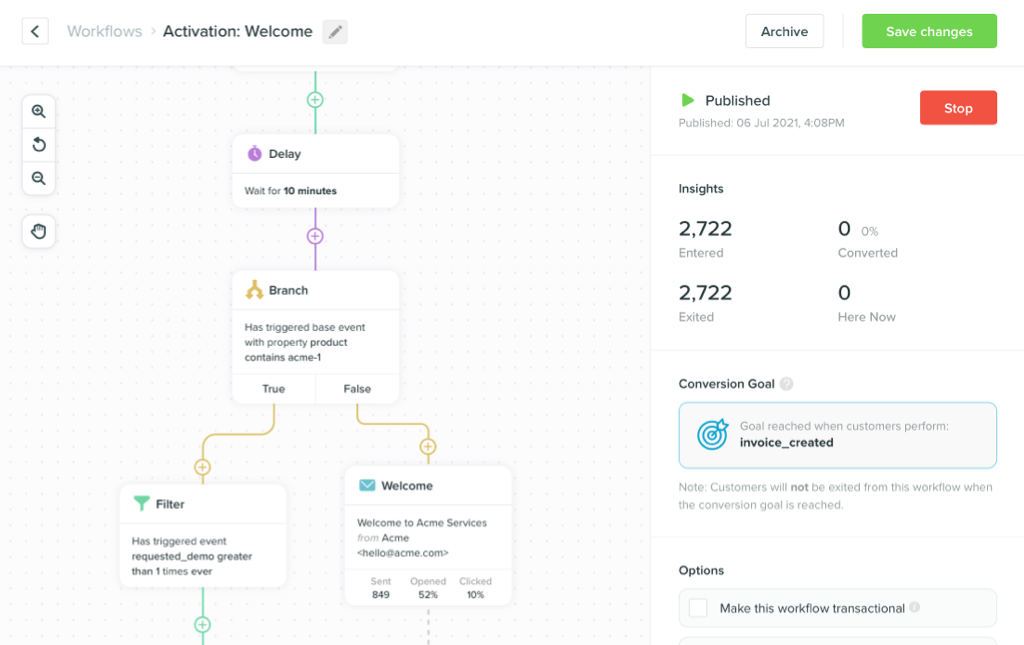- All Posts
- /
- 11 Supplementary Tools for Email Marketers
-
 Jimmy Daly
Jimmy Daly
-
Updated:Posted:
On this page
An email service provider is one of many tools you need to run an email marketing campaign. As the old adage goes, it takes a village.
Examining our own workflow, we realized that we use at least 10 tools in addition to Vero. We decided it would be fun to share the tools we use to create, run and analyze our own campaigns. It’s not the “right” way to do it, but it’s a collection of ideas and processes that works well for us. Hopefully, you can learn a trick or two here that you can use in your own marketing.
Also Read: The best way to organize your marketing stack
If we missed a tool that you use often, let us know in the comments.
Hackpad
Nearly all of our campaigns begin as scribbled notes in Hackpad, which is a collaborative writing tool similar to Google Docs. We use it instead Google Docs because it’s stripped down and makes real-time collaboration very simple.
It’s easy to see who has contributed:
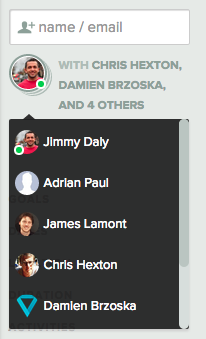
And what they’ve added:
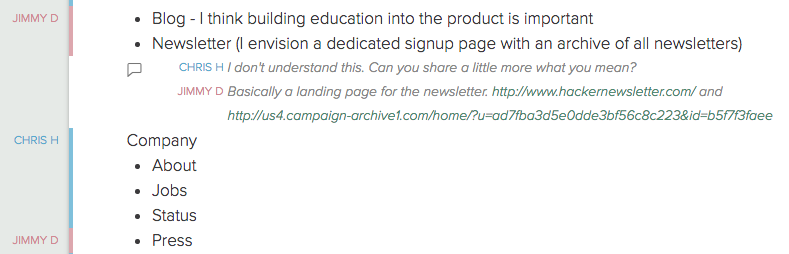
When we recently decided to send follow-up emails after our weekly newsletters, we mapped out the segments and draft emails in Hackpad. Here’s what it looks like.
You need a place to dump your brain and Hackpad fills that need for us. The key, in my experience, to using a tool like Hackpad is to write unfiltered and unapologetically. Just get it all out there or organize it later.
Trello
For more formal organization, we use Trello. This helps us collect all the materials for a campaign – templates, copy, images, mind maps, etc. – in one place, then assign tasks and set due dates.
Here are a few of the best features in Trello.
Members
We add team members to cards that need their attention. This means they can see all the existing comments and attachments and will get notifications about future updates.
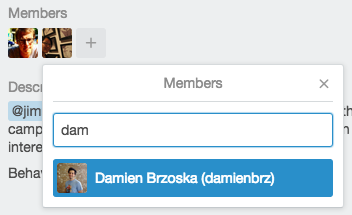
We try to be mindful of each team member’s time, so we only add folks who need to be included.
Checklists
Checklists are group to-do lists. The project leader creates the list, then tags other team members in the items that need their attention. The progress bar show you how close you are to completing your list.
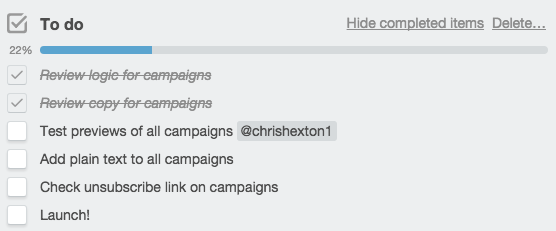
We’ve found these lists to be incrediblely helpful for managing all the moving pieces in a new email campaign.
Due Dates
This simple but useful feature keeps everyone on the same page. You can assign a due date to every Trello card, which means all the members will get reminders to complete their work.
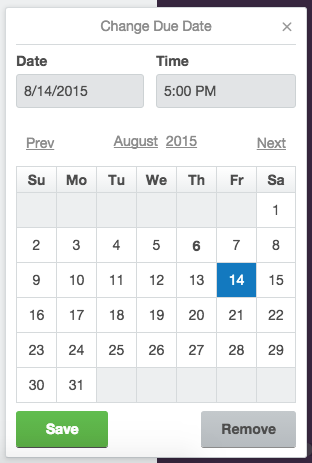
Clyp
Using Trello comments, Slack and email to communicate about revisions is sometimes too tedious. We’ve found that recording and sharing audio is a much easier way to share our thoughts.
Clyp is the easiest way to do this. Just head to the site or mobile app and hit “Start Recording.” Once you’re done, Clyp gives you a link that you can share with anyone.
Here’s an example of a recording I made when our CEO Chris and I were working on the post Email in the Product Loop. Forgive the informality – this is how the sausage is made. (The audio will make a lot more sense once you read the post.)
Because we’re a remote team, we’re always looking for better ways to communicate. This has been a great way to speed up edits on emails and content, and it’s much easier to create and consume than written text.
Another way to do this is to use Quicktime to record your screen. Just open up Quicktime, then go to File > New Screen Recording. Make sure the microphone is turned on or you’ll be talking to yourself. (I’ve made this mistake a few times.)

Then drop the video in Dropbox or Slack to share with your teammates.
Whichever tools you use, give yourself and your team a break from written text now and then.
Zapier
How did the world function before Zapier?
We use Zapier in our marketing all the time. For example, when we run reader surveys, we ask subscribers to fill out a form on SurveyMonkey. When a reader completes the survey, we use Zapier to trigger an event in Vero. This allows us to track the results of the survey in Vero and trigger follow-up emails.
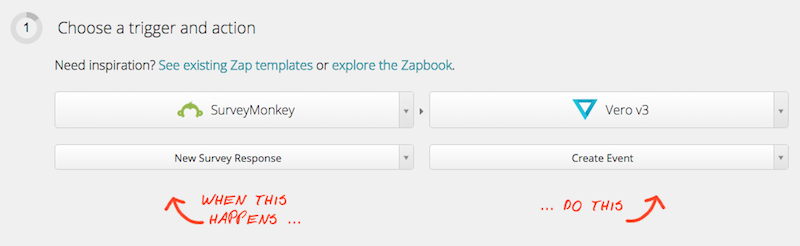
We also have a Zap configured to alert us in Slack when someone unsubscribes from our emails.
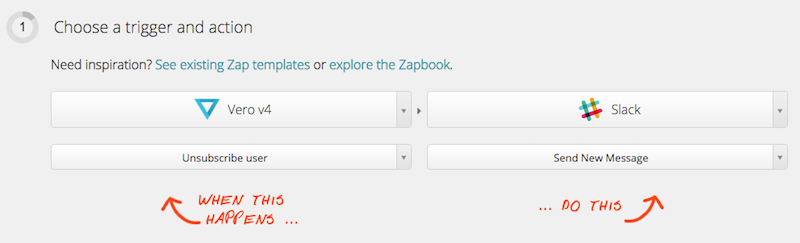
We even use Zapier to track replies to our marketing emails by setting a filter to look for replies. For example, that filter might be “Re: 3 Tips for Better Product Update Emails.” That ensures that it only finds people who have replied to an email with the subject line “3 Tips for Better Product Update Emails.” We use Zapier to trigger an event in Vero when an email is identified, which means we can segment people who replied vs. people who did not.
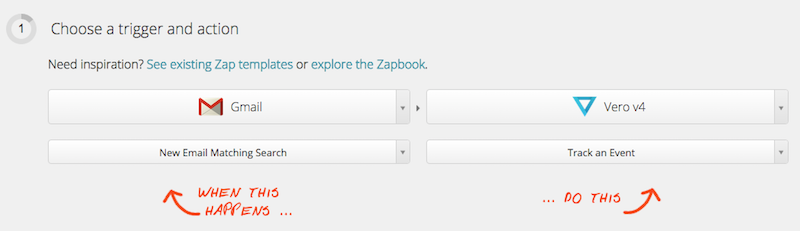
Thanks to Alex from ContactMonkey for this suggestion. When scheduling product demos, he uses this feature to follow-up with people who don’t respond. Read his story here.
Litmus
Regardless of what tool you use to create and send campaigns, Litmus can add value to your workflow.
As you design new campaigns, you can use Litmus to see previews of each email in 40+ mobile, web and desktop email clients. If you’re sending a campaign to large list, it’s critical that the emails work in every client.
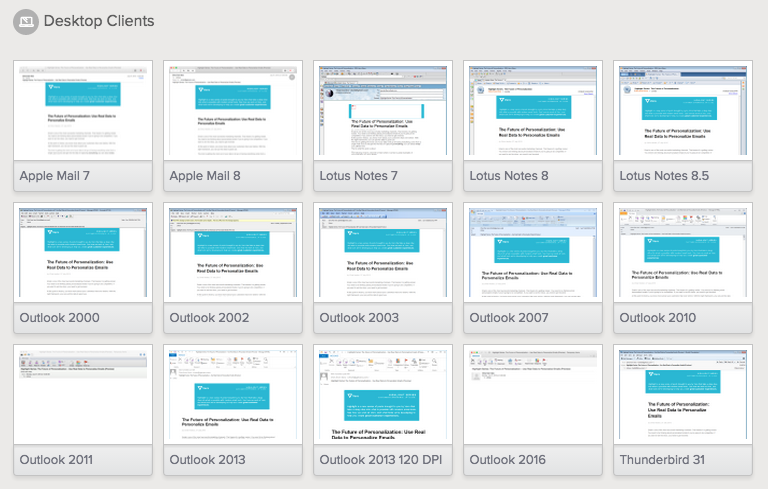
You can also preview how your email will look before it’s opened, check images and links, test for spam risk and run analyses on your code.
And if your email provider analytics aren’t cutting it, you can add a tracking code to each email you send. Litmus provides a short snippet of code that you add to your emails, which allows them to gather tons of data about each send.
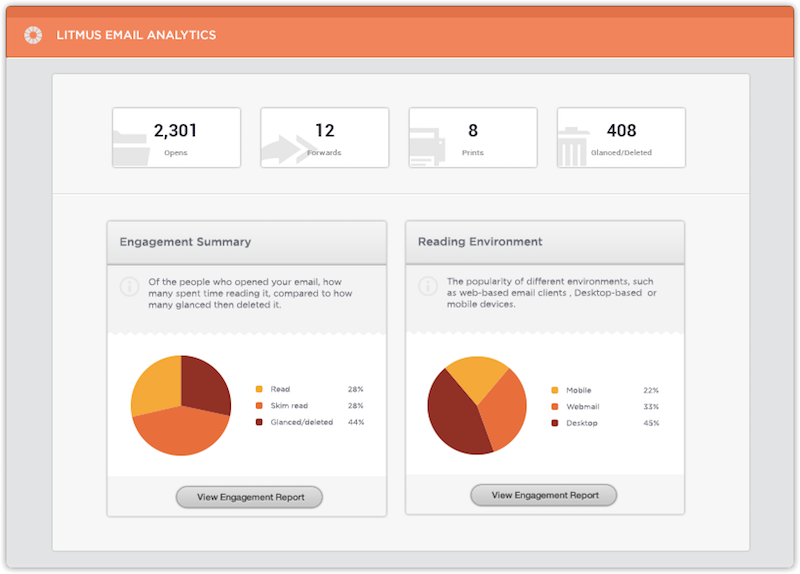
Mail Tester
There are so many variables that can result in emails being marked as spam. Using a tool like Mail Tester is one good way to test for spam risk before you send an email.
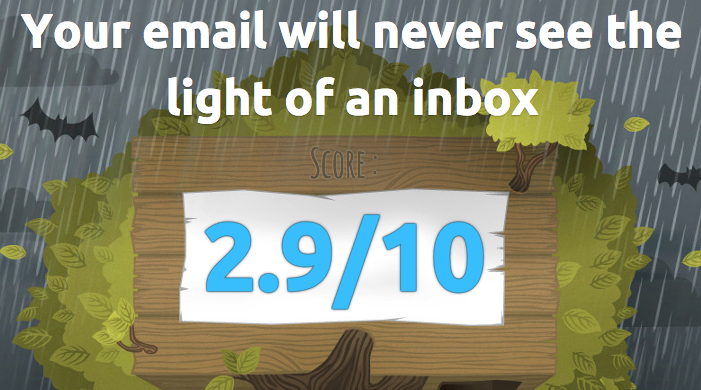
The tool itself is very simple. They provide an email address where you can send a preview of your campaign. They grade your email and offer suggestions to improve any weaknesses. Not-so-obvious flags like DNS and broken links are where many marketers often get in trouble.
It’s a quick test with a big upside.
Google Analytics
This is probably obvious advice, but you should be using custom campaign parameters in every email. In case you aren’t familiar with these, here’s how it works.
Before you send your next campaign, head to the Google URL Builder and add a URL that will appear in the email. Add a campaign name, medium and source to help you track the success of the campaign in Google Analytics.
Here are the parameters I used in a recent email:
-
URL:
https://www.getvero.com/resources/the-unboxing-technique - Campaign: Email
- Medium: Newsletter
- Source: June29
-
New URL:
https://getvero.com/resources/personal-emails/?utm_campaign=email&utm_medium=newsletter&utm_source=june29
Here’s a look at the email:
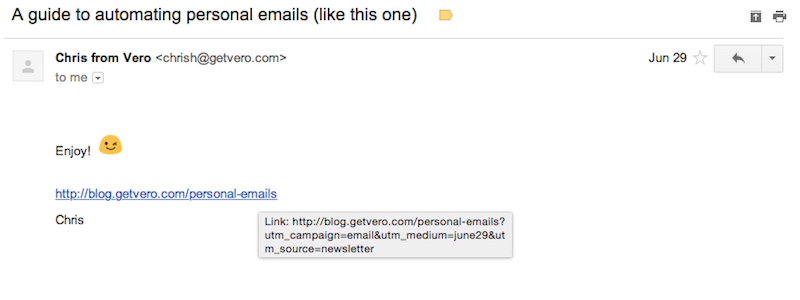
And here’s how the data appears in Google Analytics:

If your goal is to drive traffic, this strategy is a must for measurement.
Google Sheets
It’s easy to measure the success of a single email, but what about an entire campaign? We often bring our data into a spreadsheet for a more detailed analysis. Here’s one strategy we use to visualize the success of a campaign.
First, grab the open rate, click rate and date of each email. Add it to a spreadsheet like this:

Next, highlight the data and click Insert > Chart. You’ll want to use a scatter chart then customize it with an exponential trendline. The result will look something like this:

We used this data to look for trends and anomalies. In this case, the third email in the series isn’t opened nearly as often as the first two. Maybe we should test a new subject line. The fourth email gets the most clicks. What’s different about that one?
This isn’t a perfect way to measure a campaign but it’s a cool way to visualize the data. If you want to read more on this, check out our post How to Measure the Success of Email Marketing Campaigns.
Gmail Labels
This is one of the most overlooked things you can do to improve your email marketing. First, set up a label in Gmail and title it “Swipe File.” Anytime you see a great subject line, a good offer, a beautiful design or great copy, just add label the message in Gmail. Pretty soon, you’ll have a repository of inspiration that you can tap into when you are working on your own campaigns.
To make this even more powerful, set up individual labels or folders depending on why the email caught your attention. Example: Create a folder for “Great Subject Lines” so you’ll always remember why you set aside the email for later. Add a few emails each day and soon, you’ll have hundreds of ideas for writing better emails.
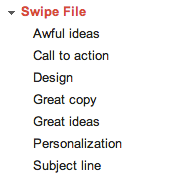
You can use a similar strategy to track your competitors. You can do this by setting up filters to automatically organize the messages and use IFTTT to archive them in Evernote for analysis.
Sticky Notes
Old school? Sure.
But sticky notes are a really great way to organize an email campaign. Here’s a (rough) look at how we organized a recent email campaign:
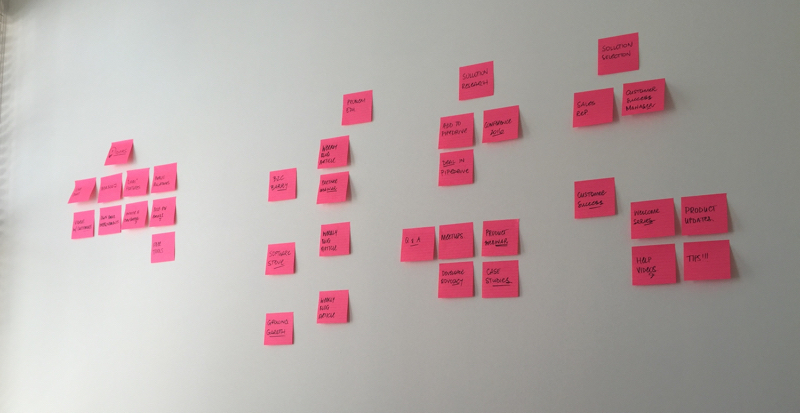
I suggest one color for triggers and another for emails. For example, you could use yellow notes for events and pink notes for each email. Put a yellow note at the top of each column – the first might be “Signed up trial” – and put a series of pink underneath detailing each email in the campaign.
Periscope
Not that Periscope, this Periscope.
This is a tool that plugs directly into your databases – email API, Stripe, analytics, etc. – and allows you to combine, slice, dice and otherwise finagle your data into beautiful charts and graphs. As an example, we use it to track signups against MRR. You can pull just about any raw data into Periscope and, with a few quick scripts, can track your email data against revenue, pageviews and much more.
This is a bit advanced but as Chris Hexton wrote in The Future of Personalization, “IT is a core competency of any modern company.” Don’t be afraid to get your hands dirty.
Any tools we missed? Let us know in the comments.