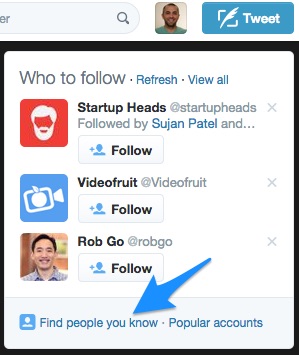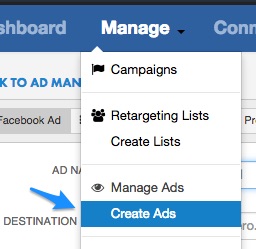- All Posts
- /
- 6 Creative Ways to Integrate Social Media and Email Marketing

6 Creative Ways to Integrate Social Media and Email Marketing
News and Updates-
 Jimmy Daly
Jimmy Daly
-
Updated:Posted:
On this page
This post originally appeared on the Buffer blog and is being re-published with permission.
Digital marketers are all stars. You have your hands full with all the many ways to reach your audience. At any given time, you may need to be fluent in email, content and social media because your audience is cross-platform.
Few people make buying decisions anymore based on information from a single medium. So when marketers focus all their energy on one channel, they could be missing out on other opportunities and the natural rhythms of the buying cycle.
So how can you keep on top of channels as different as social media and email? And how can you do so in the most efficient way possible?
I’m excited to share are a number of ways to integrate social media and email marketing to help save you time and let you reach your audience where they are. In this post, I’ll show you six of my favorite tactics to get more out of each channel.
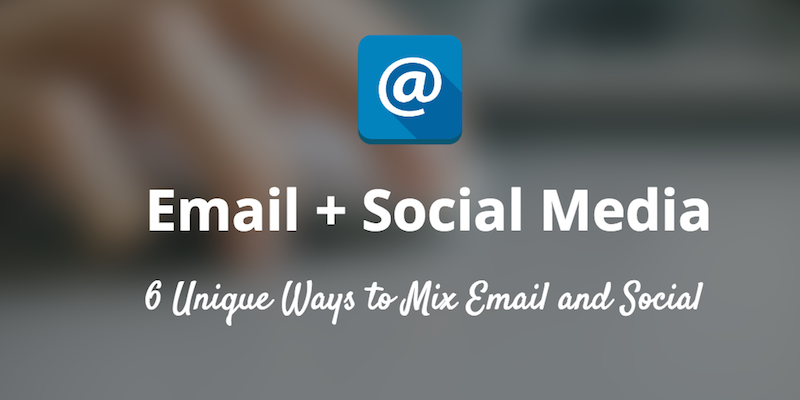
1. Upload your subscriber list to social networks.
There are a few key reasons you might want to do this:
- Relationships. It puts a face and a name to your email subscribers.
- Listening. Following them on social networks will give you a better idea of their needs and wants.
- Community. If you are publishing interesting content on social networks, you might earn some new followers.
Uploading your subscribers to social networks differs by platform. Here’s how to do it on a few popular networks.
Uploading Subscriber Lists to Twitter
You can link your Twitter account to your Gmail or Yahoo! account to scan your personal contacts. This is a good place to start.
First, head to Twitter.com. On the left sidebar, look for a link that says Find people you know.
Here, you can connect your personal or work email account. Twitter will check those emails against their user database and show your contacts’ profiles. Now follow them!
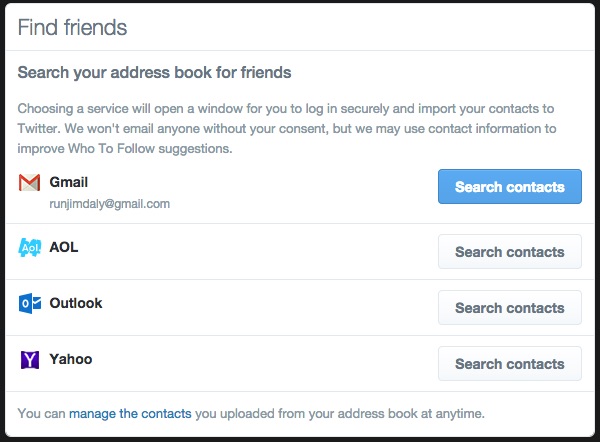
This works especially well if you use Google Apps for Business since you can easily sync all of your professional contacts with your personal or business Twitter account.
To upload a CSV of contacts from your email service provider, the process is quite different.
First, export a CSV from your email provider.
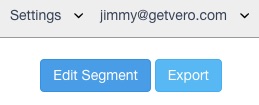
Now, head to ads.twitter.com. Click Tools” then “Audience Manager”.
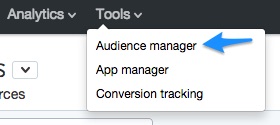
Create a new audience list by first naming the audience, then choosing the type of data you’ll upload.
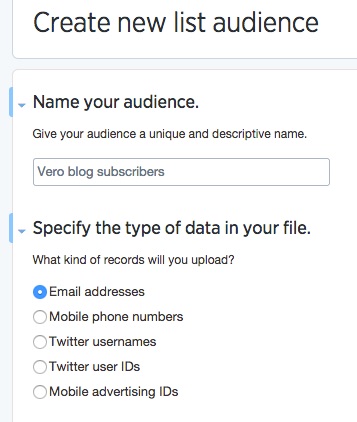
Next, upload your list.
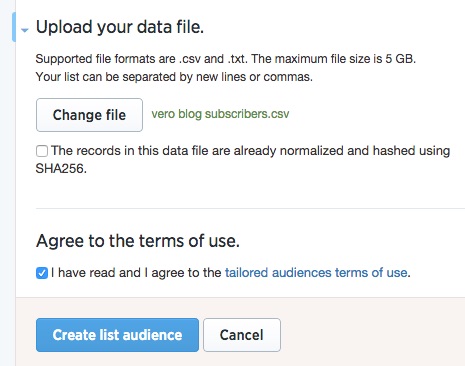
It will take a few hours for Twitter to process the list. Once it’s ready, you can use Twitter ads to target this group. This is a great way to promote things like offers, new content, and downloads and can even be used for retargeting (more on that in a minute).
Uploading Subscriber Lists to LinkedIn
LinkedIn allows you to search contacts in your personal email or upload a list of contacts.
From the LinkedIn home page, hover over “Connections”, then click “Add Connections”.
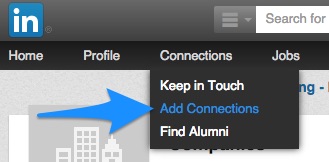
Next, click “Any Email”.

Then upload your file.
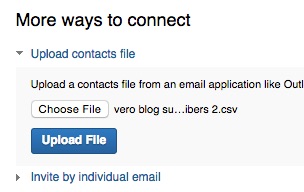
LinkedIn will process the file, then show you a list of matches. You can connect with them all at once or pick and choose who you want to connect with. Once you are connected, you can invite these people to groups or to follow your company page.
(I’ve blurred names and faces since these are actual Vero blog subscribers.)
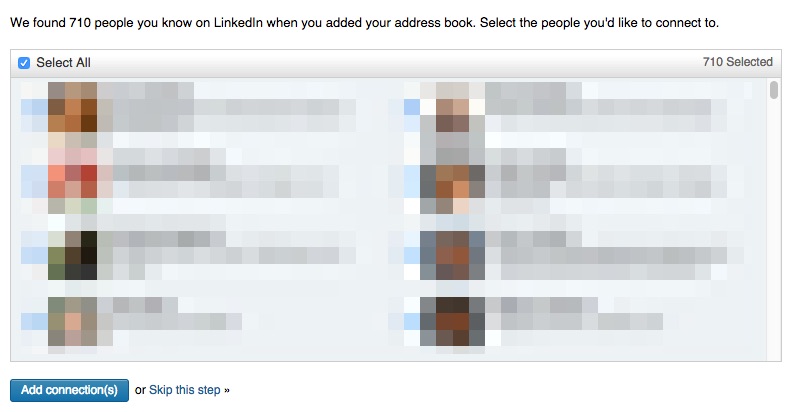
Uploading Subscriber Lists to Google+
From any page in Google+, hover over “Home” and select “People”.
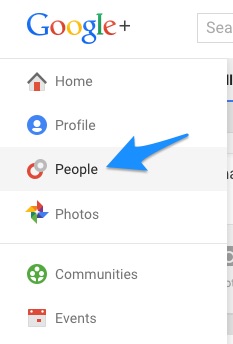
Next, select “Connect services”.
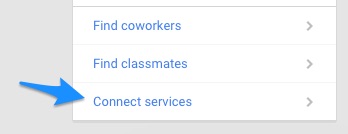
Then, “Open Address Book”.
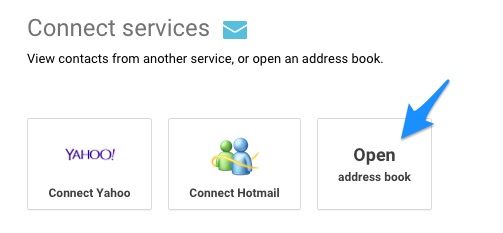
Upload your file and see who you know!
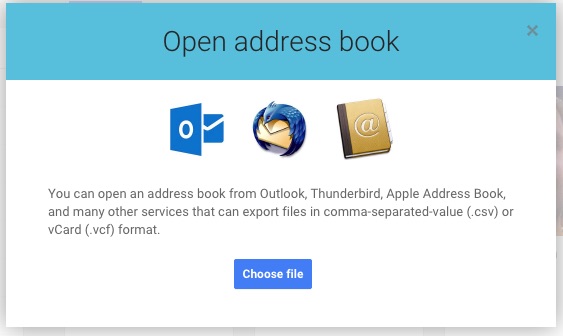
Uploading Subscriber Lists to Facebook
While you can import contact lists to your personal Facebook, I don’t recommend doing this. It’s common for people to use Twitter, LinkedIn and Google+ for professional networking but that isn’t always true for Facebook.
Instead, you can create a “Custom Audience” and run targeted ads. You can use these ads to get more “Likes” on your Facebook page or use them as part of a retargeting campaign.
To start, navigate to the Ads Manager.
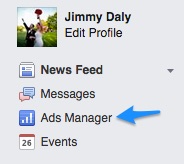
Then look for the “Audiences” link.
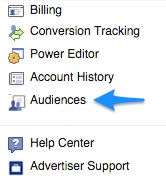
On the right side of the page, click the green button that says “Create Audience”, then “Custom Audience”.
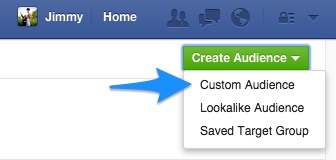
Next, choose “Customer List”.
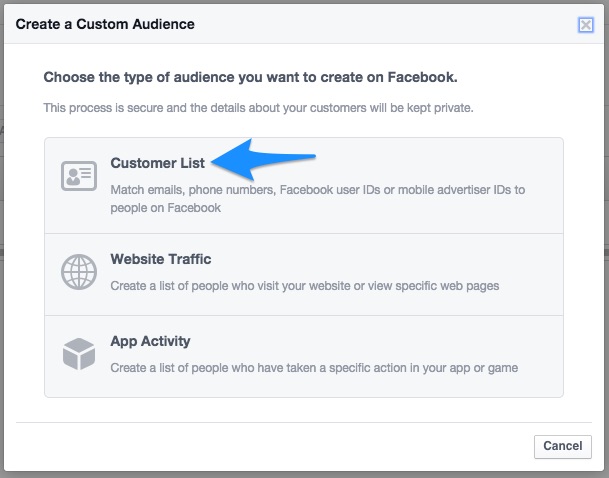
You need to choose how you plan to add these people. Uploading a CSV will work regardless of which email provider you use.
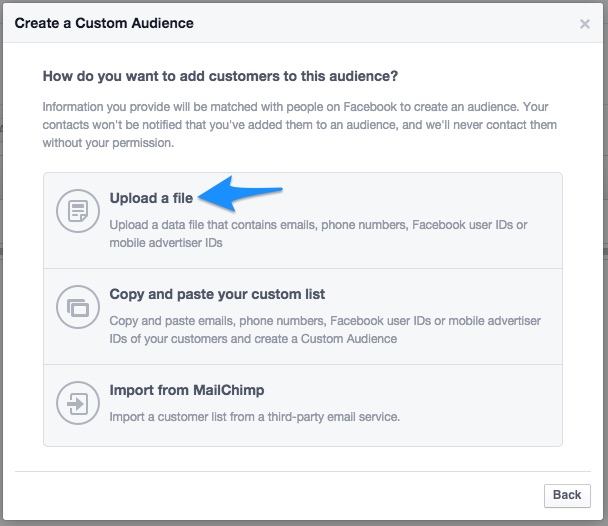
From here, Facebook will prompt you to create an ad. Facebook Ads are a huge separate topic, so I’m not diving deep on that here. Instead, I recommend checking out Noah Kagan’s post What I learned spending $2 Million on Facebook Ads.
2. Run retargeting ads on Facebook and Twitter for people who click your emails.
This is a super smart trick that hardly anyone takes advantage of. Blindly running ads is an easy way to spend a lot of money. But matching intent and interest with targeted ads is a good way to make a lot of money.
Here’s how retargeting works.
You install a tracking code on your website. This allows your ad platform to cookie visitors, then show them ads on other platforms (like Facebook).
If you create a targeted email campaign for your subscribers, then retarget only the ones that clicked through, you eliminate guesswork. Social networks are perfect platforms to run your ads because 1) it’s affordable and 2) these sites are heavily trafficked.
How to Retarget Email Subscribers on Facebook
Perfect Audience is a great tool for Facebook retargeting. To get started, you’ll need to create an account and install the tracking code on your website.
The first thing you need to do is queue up a smokin’ email. Let’s say you’re offering a free trial to people who downloaded an e-book. Segment your list in your email provider and get the content ready to send.
Now head back to Perfect Audience, hover over “Manage” and select “Retargeting Lists”.
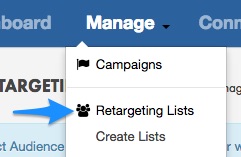
On the right side of the page, click “Create new list”.
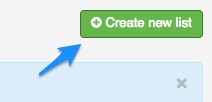
Once you name the list and decide how long to run your ad, you need to decide how to track people. I prefer to use a querystring since I use them to track email campaigns anyway. That way, when people end up on a landing page, you’ll know how they got there and Perfect Audience will know to cookie them.
To do this, head to Google’s URL Builder and define a campaign source (“freetrialoffer”), medium (email) and campaign name (retargeting). Append these parameters to the links in your email. (Read more about how to use parameters here.)
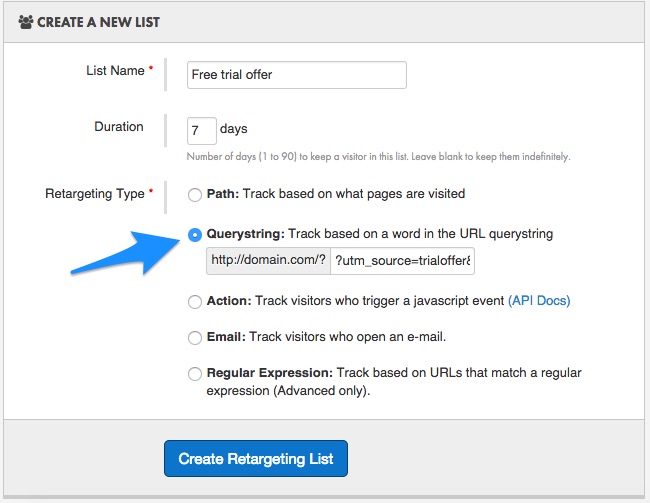
Next, you’ll need to create an ad. Hover over “Manage” and select “Create Ads”.
There’s an art and science to creating ads that goes beyond the scope of this post. Check out another Noah Kagan post How to Spend Your First $100 on Retargeting Ads to learn all about it.
How to Retarget Email Subscribers on Twitter
Retargeting on Twitter is a little trickier since it’s managed directly through Twitter.
From ads.twitter.com, create a new campaign.
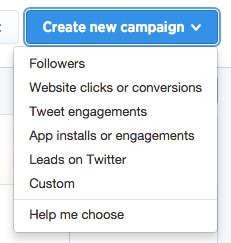
Again, ad creation is a separate topic so I’m going to skip to the part about retargeting your email subscribers. Scroll down until you see “Add tailored audiences”.
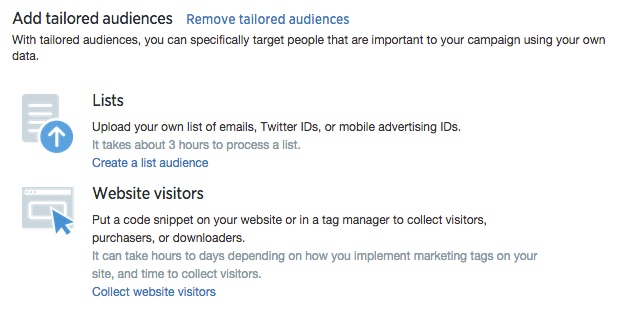
Here you can create a custom audience by uploading your email list (as we covered earlier) or monitor behavior with a tracking code. The tracking code allows you to do real retargeting since you can specify that ads are only show to people who clicked through in an email.
Learn more about this on the Twitter blog.
3. Let social networks send emails for you.
File this strategy under “indirect email marketing”.
I got this idea from Scott Van, who wrote a detailed post on how he caught Copyblogger sneaking into his inbox.
Here’s Scott describing how it works:
When you subscribe to a LinkedIn group, unless you consciously decide to unsubscribe from email notifications, you will start regularly getting emails from LinkedIn triggered by activity inside the group.
Since LinkedIn is most likely tied to your primary email account, not some junk account set up to catch all those emails you subscribed to but didn’t really want to read, Copyblogger is regularly getting to the top of your inbox and they never once hit the send button on their email list.
The key to making this work is to run a great community. It’s not about self-promotion — rather it’s about helping people in your niche. If you’re able to do that and grow your group’s membership, you’ll end up in the inbox on a daily or weekly basis.
As an added bonus, the emails are really good. The “from” name is the same as the group name. They tease new content and use a nice blue button to call readers to action.
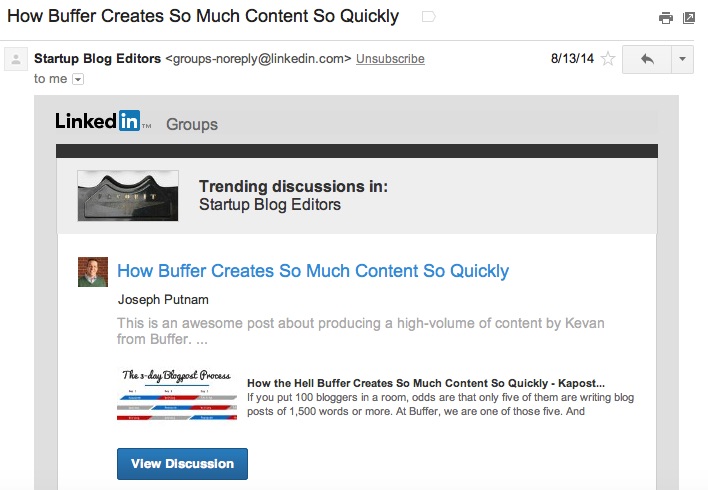
You can even send email announcements to your group members via LinkedIn.
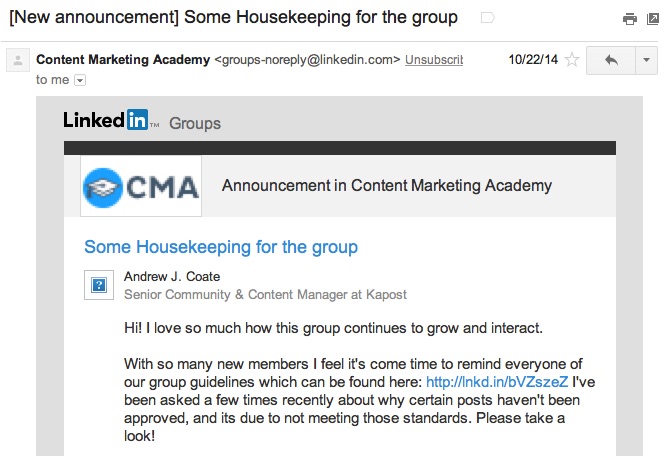
4. Automate email outreach to drive more social shares.
What’s the secret to getting influential people and blogs to share your content?
Social proof.
I’m hesitant to reveal this strategy because it’s one of our best weapons here at Vero but we believe in transparency, so here we go.
When you publish new content, you have to seed it with shares before you can ask influential people to share it too. If you write something great, then email Guy Kawasaki asking him to share it five minutes later, he will see that it has no shares. The content has not been validated.
That’s where email comes in.
At Vero, we use email to get social sharing rolling. Once a post has a few hundred shares, I start reaching out to bigger sites and more influential people who can see that people love our content. This is the exact method I used on our Email Marketing Best Practices guide, which has now been shared more than 10,000 times.
The fastest and easiest way to do this is to use a tool called SendBloom which helps you automate emails from your personal Gmail account.
First, start a new campaign.
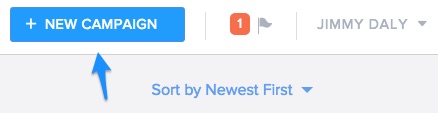
SendBloom will walk you through a few self-explanatory steps, then it’s time to create the email.
SendBloom will ask you how many times you want to email people. You can choose to email them once, or choose to email them once but send a follow-up if they don’t open your message.
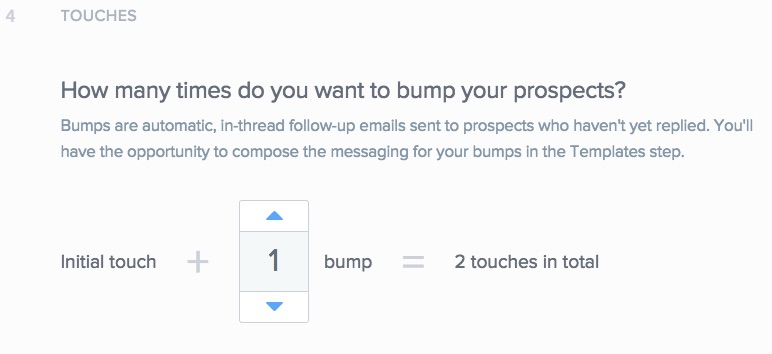
Then you decide when to send a follow-up.
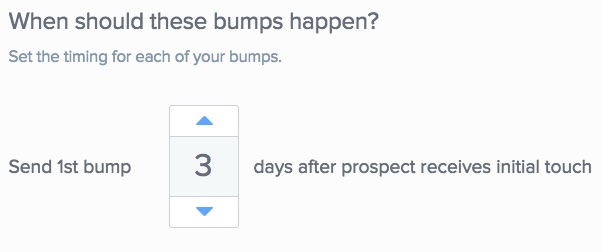
And then you can start creating the emails, which you can personalize with first names and a number of other variables. Here’s an example of a template I’ve used successfully in the past.
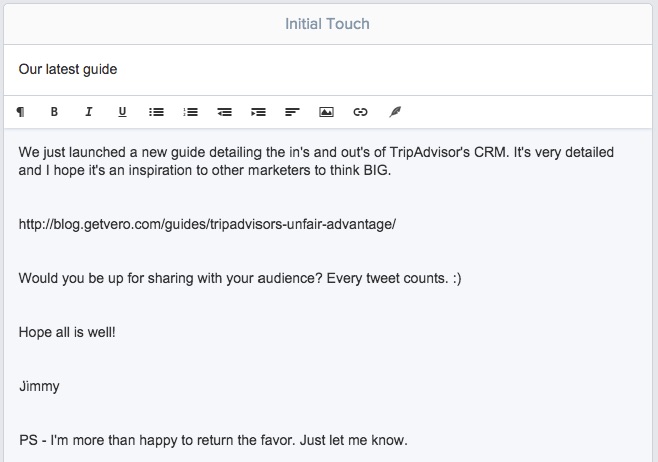
After that, just schedule your emails to be sent and you are done. Once you’ve got the ball rolling, you can use social proof to pitch bigger and bigger influencers.
If you don’t have a SendBloom account, you can also do this process manually. The idea with SendBloom is not to send marketing emails, but rather to speed up the process of sending personal emails.
Alternatively, you can include a call to action to share your content in a newsletter to achieve the desired effect.
5. Collect email addresses on Twitter and Facebook.
Did you know that people can signup for your email newsletter directly on Twitter? It’s really easy to setup and works very well.
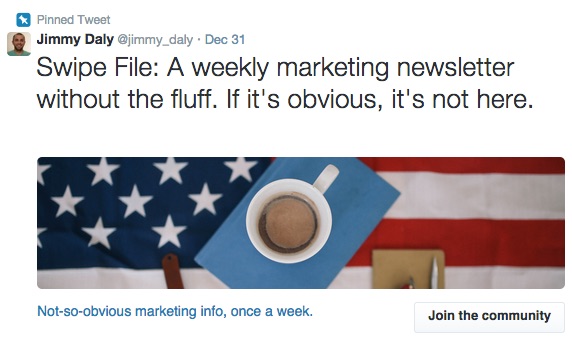
So how can you get started for yourself? First, let’s take a look at what you’ll need:
- Something valuable to give away: No one is giving away their email address for free. Be prepared to offer a book, guide, webinar, course or something else valuable.
- A privacy policy: Because there is an exchange of sensitive contact data, you must show Twitter and Twitter users how that data will be handled.
- A credit card: Even if you don’t plan to run ads, Twitter requires a credit card to use this tool.
Head to ads.twitter.com. Click “Creatives” then “Cards”.
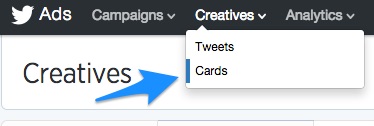
Next, click “Create Lead Generation card”.
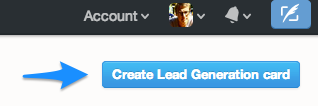
Twitter will ask you to write a headline, description and call to action. You can also ad an image, which should be 800 pixels wide by 200 pixels tall. Use a tool like Pablo or Canva to make the perfect image.
The idea is that people can signup for your newsletter without leaving Twitter, so your button call to action is key. Twitter will store leads that you can download later or you can use a POST URL to pass the data directly to your email provider.
For more details and an instructional video, check out our post How to Collect Emails Addresses on Twitter.
Using the Facebook Call to Action Button
You can do something similar on a Facebook page, although the setup is entirely different.
There are a few ways to go about this. First, you could use a Facebook app to embed a signup form on a tab on your page. This okay but it has to be hacked together. If you want to try it, Aaron Lee will walk you through it here.
I prefer to drive traffic to a page I have more control over. You can use Facebook Call to Action button to send people to a landing page.
Here’s how to set it up.
Head to your Facebook page and click the button that says “Create Call-to-Action”.
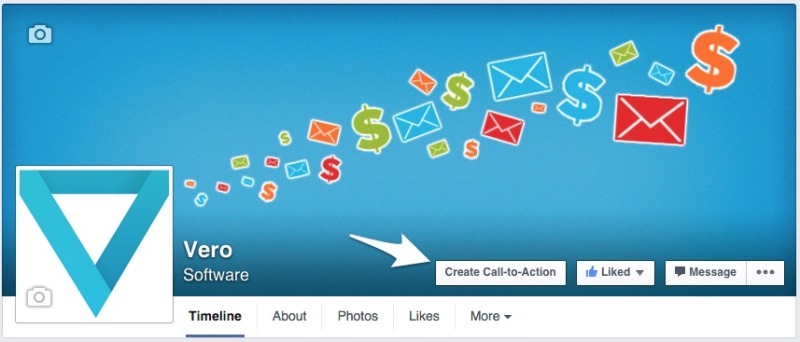
You can choose a number of different calls to action depending on your objective. For newsletters signups, choose “Sign Up”, then add a URL to your landing page.
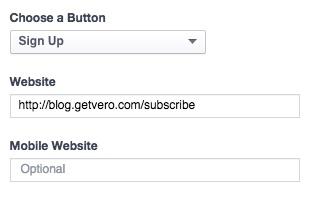
That’s it! It’s the first thing your Facebook fans will see when they go to your page and you can even measure clicks using Facebook’s analytics.
6. Create an exclusive social group for your email subscribers.
This is a hugely underrated tactic. I learned it from Noah Kagan, who used it to create a 5,000+ member Facebook group. Here’s how he did it.
First, he created an email course called Email1k. He recruited a bunch of smart people to contribute lessons and made the content free to anyone who signed up.
When people sign up for the course, they are asked to email two friends about it. If they do, they get access to the private Facebook group.
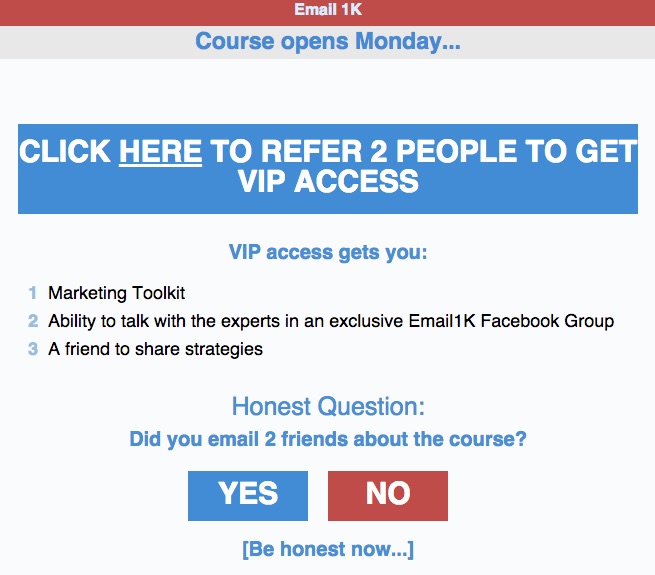
The key to making this strategy work is to create an active, engaged group. The Email1k group is moderated to keep the user-generated content informative and useful. No spam and no self-promotion here. Their hard work has paid off. Posts often get 20 comments and sometimes 50 or more.
You could double-down on this strategy by creating an exclusive LinkedIn group to leverage strategy #3. That way, LinkedIn will send email digests to members, bringing your email to social to email strategy full circle.
Over to you
Are there other ways you integrate social media and email marketing? We want to hear about it!